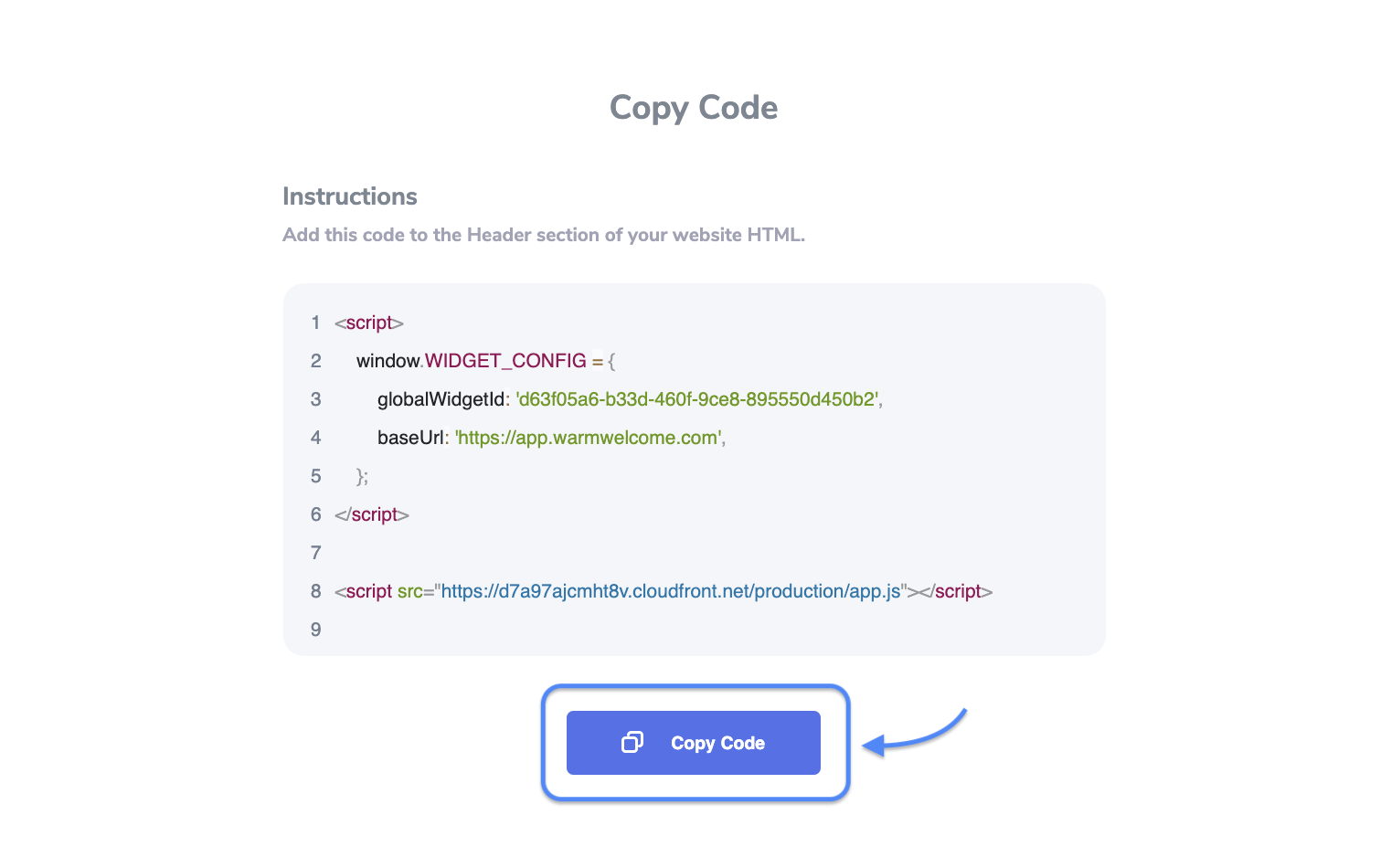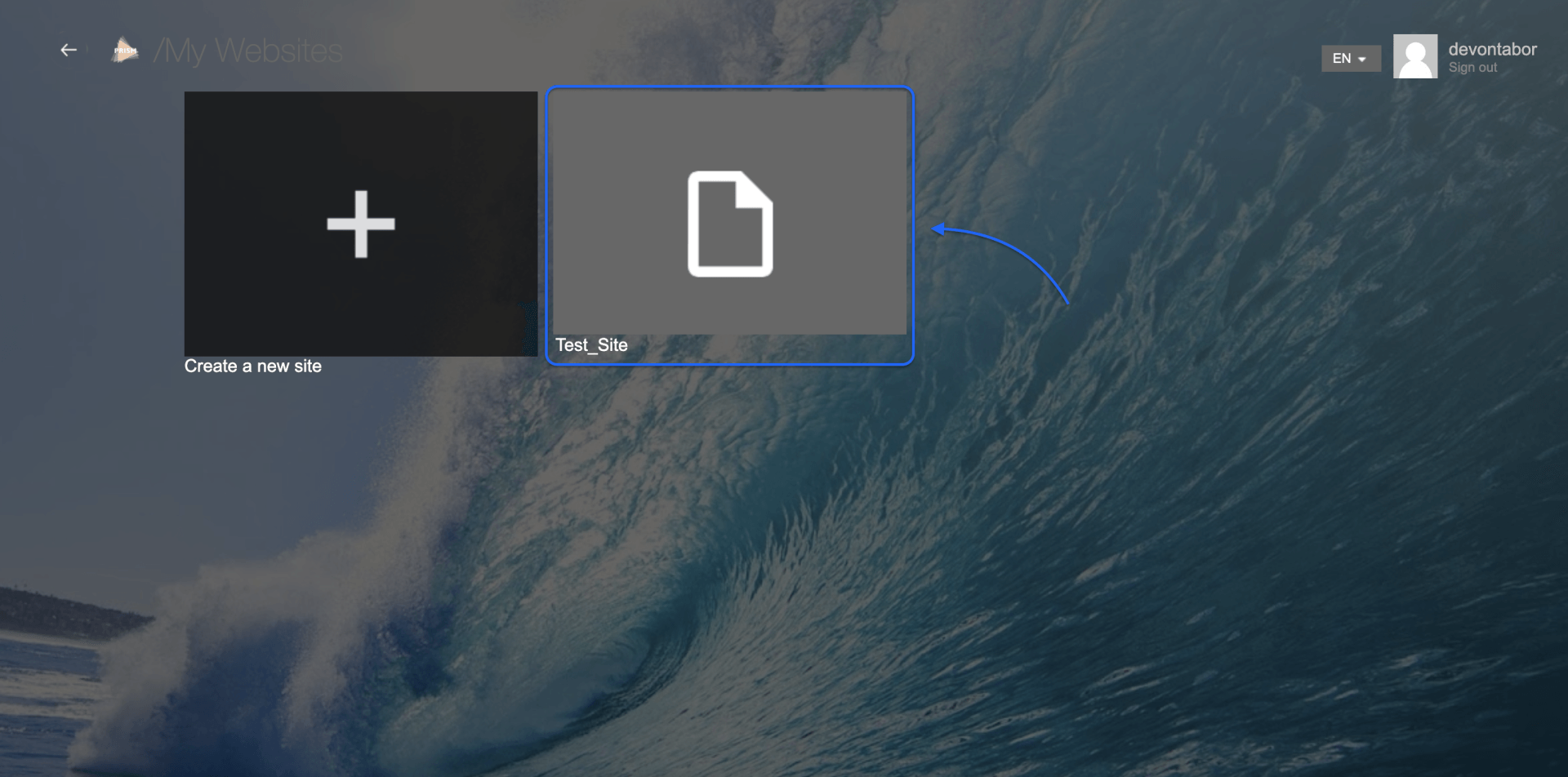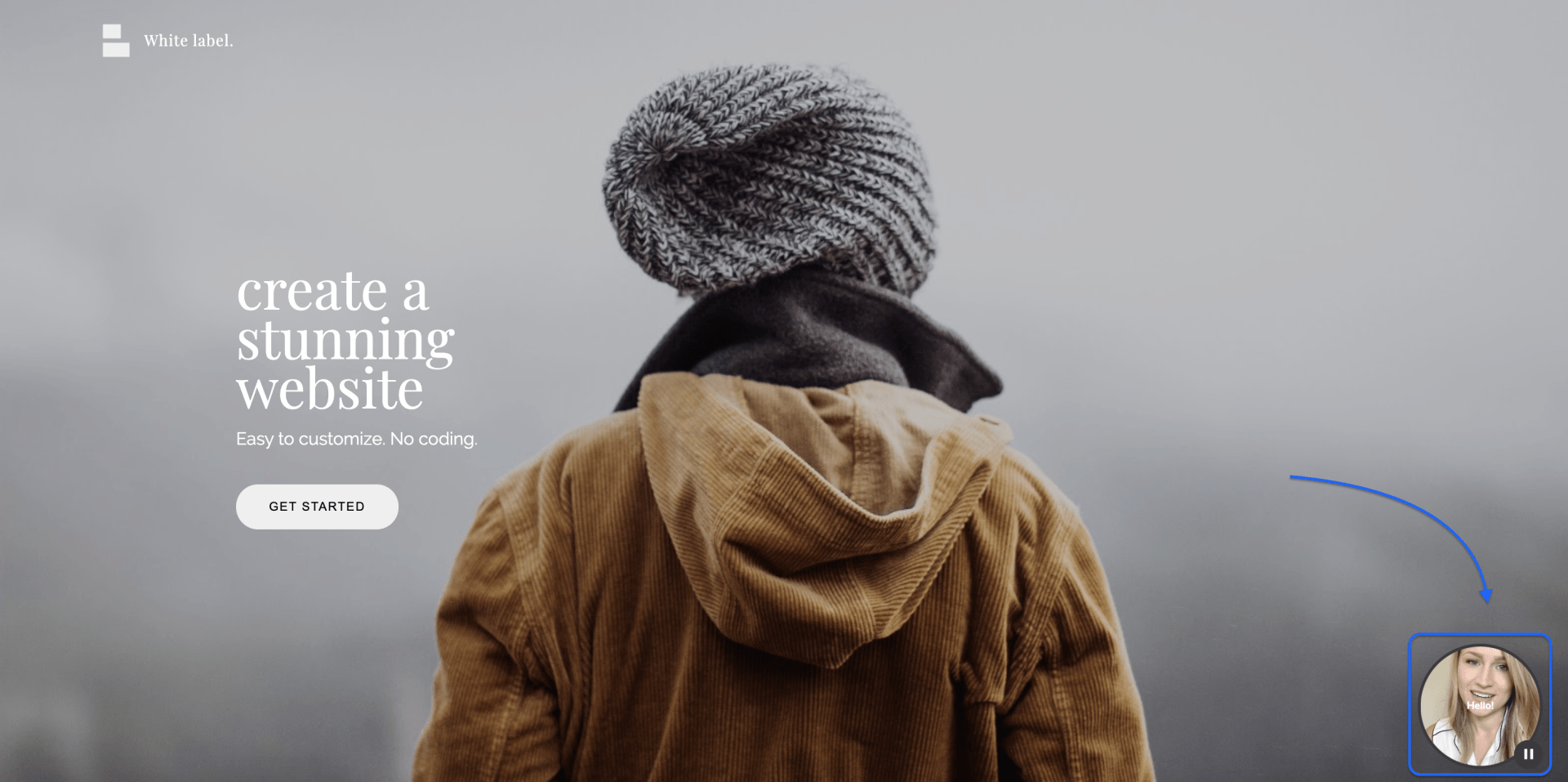Prism Site - Installing a Video Bubble
How to install your video bubble on your Prism site
After you've completely customized your video bubble and input what URL you'd like for it to appear on, select Get Code
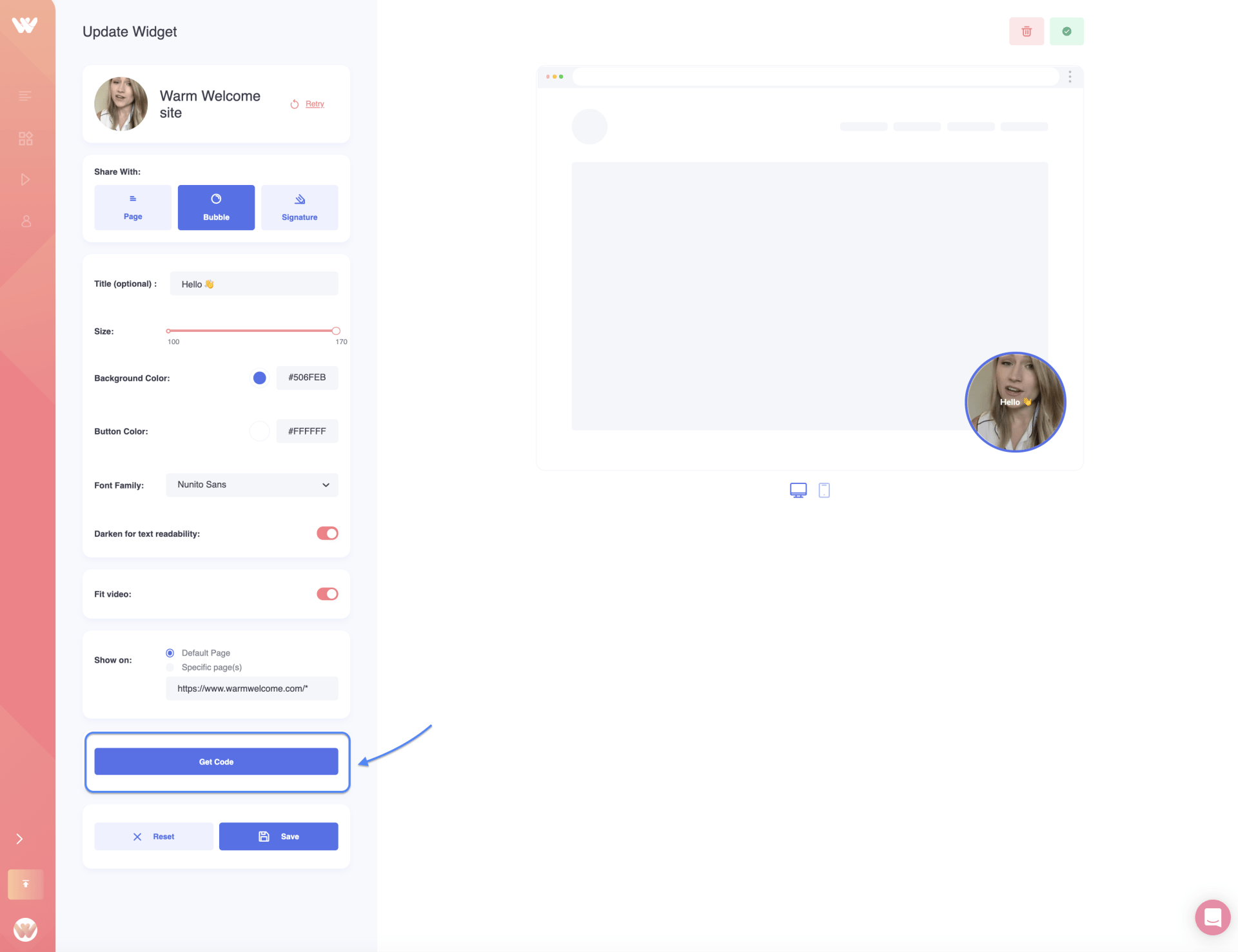
Copy the code by selecting the Copy Code button provided on the next page. You'll only need to install this on your website one time. Then if you ever update this widget it will automatically update on your site for you as well.
Next, you'll log in to your Prism account and select the website you'd like to work on
Go to your builder menu by selecting the three lines in the upper left hand corner
Select Head Code in the menu provided
Paste the Warm Welcome video bubble code into the header code box. Select Save.
You'll need to republish your site to make the video bubble live on your site. You'll do this by selecting the Publish button in the upper right hand corner of your screen.
View your site to make sure everything looks right, and you should be good to go!
Congrats on making your website more personal! If you have any trouble or need any additional help, please reach out! We're here for you!
Have you seen our new Chrome Extension?
Screen & Camera recording
Gmail Integration
Linkedin Integration
Live Editing