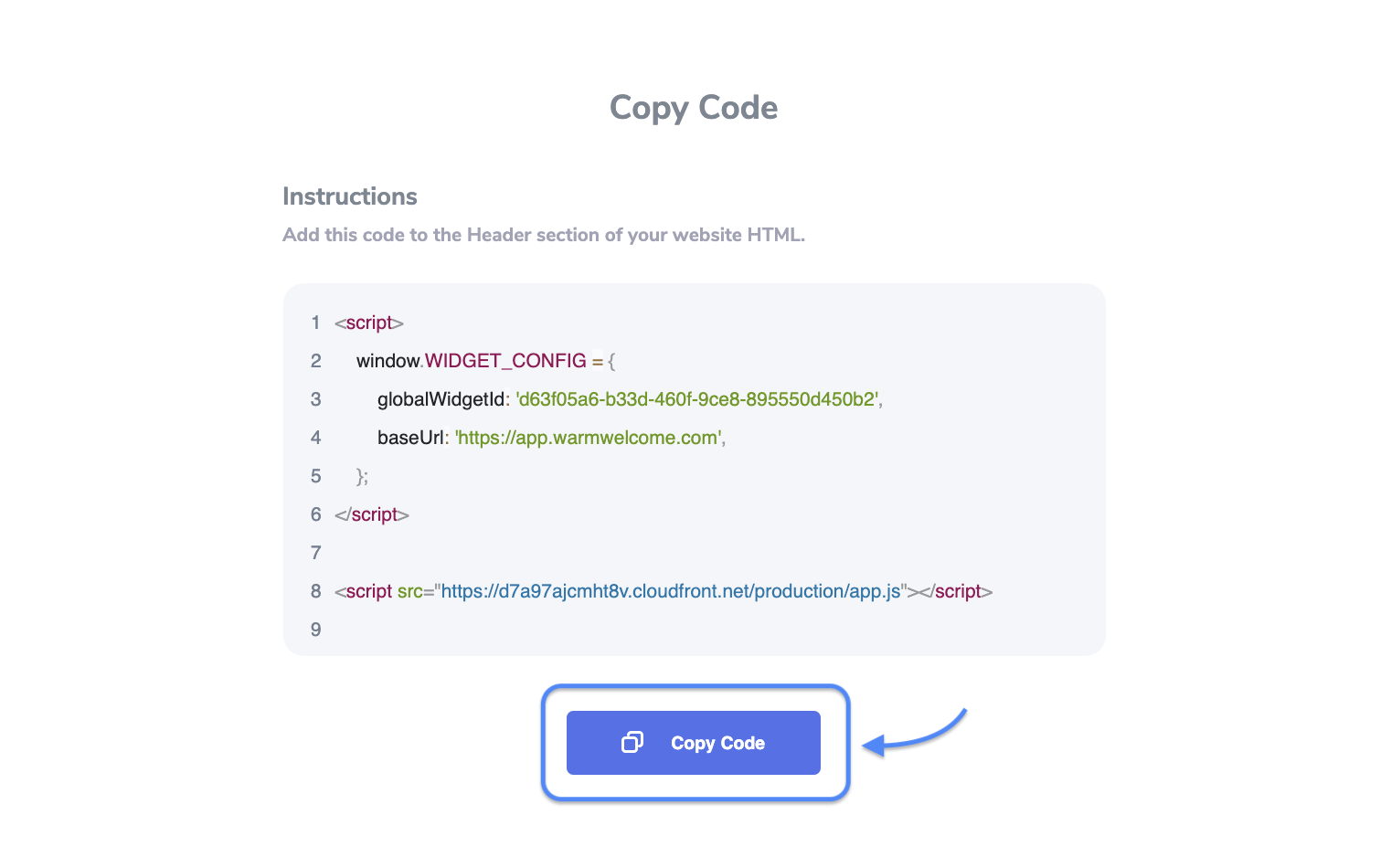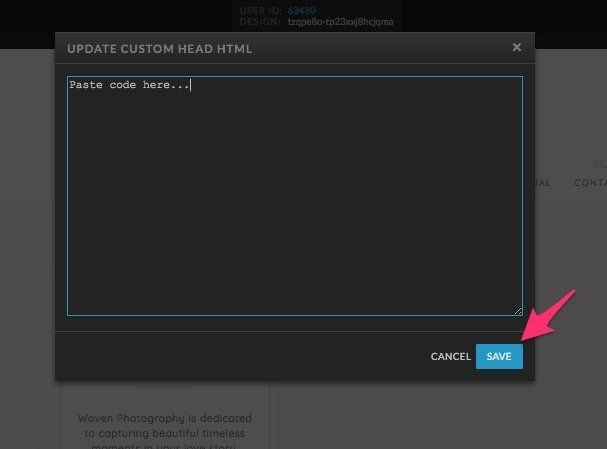Showit - Installing a Video Bubble
How to install your video bubble on your Showit website
After you've completely customized your video bubble and input what URL you'd like for it to appear on, select Get Code
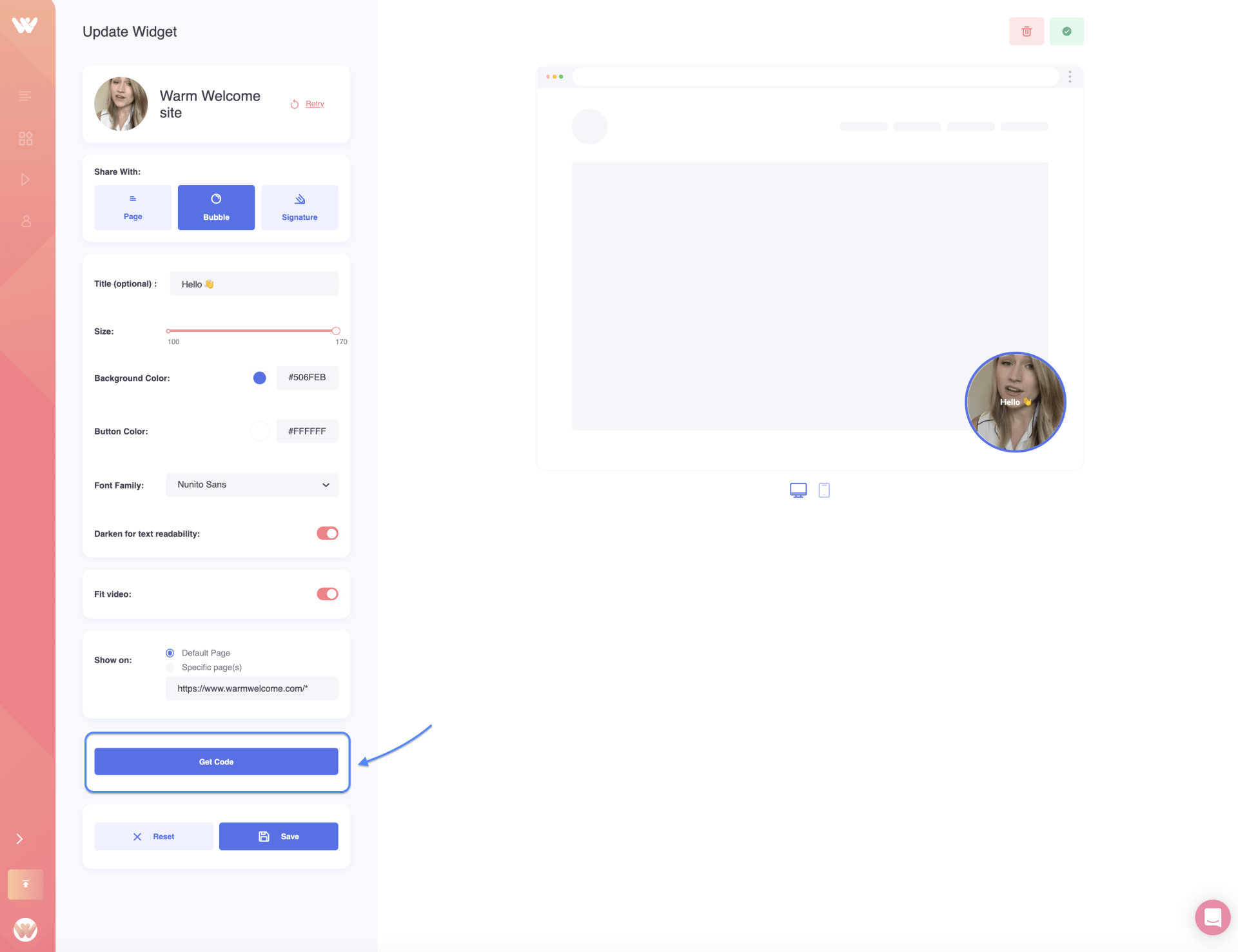
Copy the code by selecting the Copy Code button provided on the next page. You'll only need to install this on your website one time. Then if you ever update this widget it will automatically update on your site for you as well.
Inside the Showit builder, select the page name in the top left corner. If a canvas is selected it will only show canvas settings and not the page settings. To avoid this, click on the page name.
In the Properties Panel (right), you should see a tab for "Advanced Settings". Select it and it will reveal a box for adding Custom Head HTML.
Clicking the box will pull up a pop-up window that will allow you to paste your code. Click "Save" when finished.
Have you seen our new Visual Attachments?
Add multiple videos
Add Images
Add .Gifs
Add PDF's
Add Calendly